Activate VR view
Tap the cardboard icon.
Look inside our state-of-the-art teaching facilities and student amenities at each of our three campuses.
Have a Google Cardboard or similar device? Here's how to set it up:
Tap the cardboard icon.
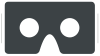
Landscape mode activates the experience.
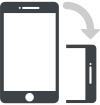
First time? Tap on the VR Setup button below the central line. If the button is not visible, tap on the screen.
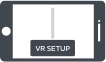
For ECU's branded cardboard, select Cardboard B and Save. For all other cardboards and devices please follow their set-up instructions.
Follow these steps from A to C and you'll be ready to go.
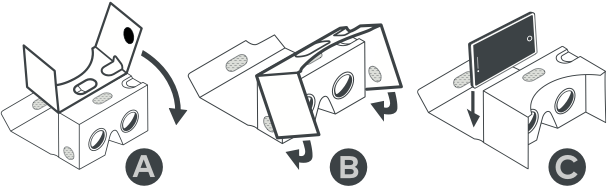
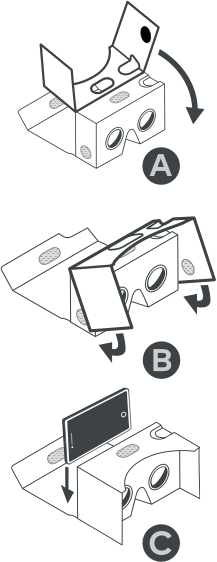
You can still use your mouse to move around the images, but it's not the full VR experience.
Take a 360 drone flight over Joondalup Campus then follow your tour guide through some of the brilliant facilities at Joondalup and Mount Lawley campuses.
Have a Google Cardboard or similar device? Here's how to set it up:
Follow these simple steps to get your phone ready for an exciting YouTube experience.
To maximise quality, click on the settings icon at the bottom of the YouTube frame and select 1080p.
Landscape mode activates the experience.
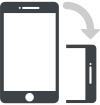
Press the YouTube play button.
Put your phone into the cardboard.
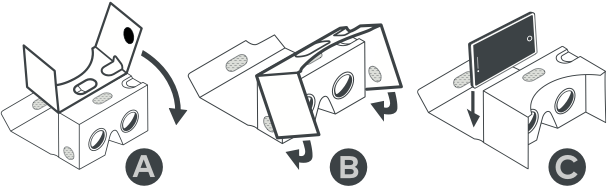
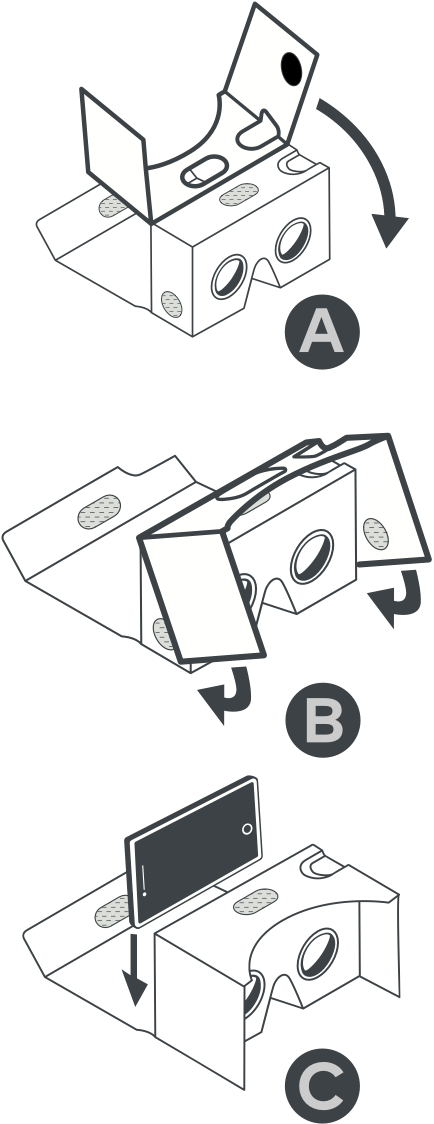
You can still use your mouse to move around the videos, but it's not the full VR experience.
Bird's eye view drone flights over and around our three campuses.